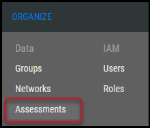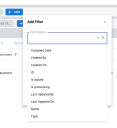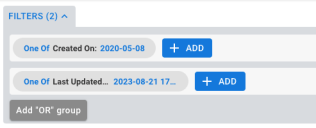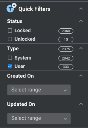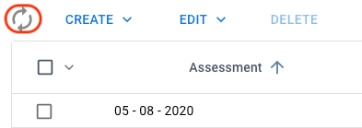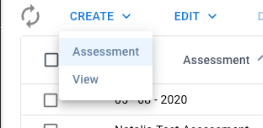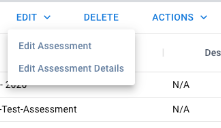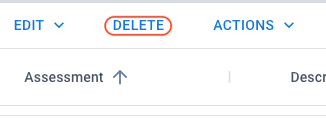Assessments Page: Overview
Summary: A high-level overview of the Assessments page in Ivanti Neurons.
Assessments are a snapshot of a certain point in time relating to the data within Ivanti Neurons. This list view will provide the user with system-generated assessments that have been created and user-created assessments.
|
Assessment Type |
Icon |
|---|---|
|
System-Generated Assessment |
|
|
User-Created Assessment |
|
These icons are displayed in the list view and are a crucial component of running Update Remediation by Assessment (URbA). Essentially, URbA takes the current state and status of all assets and vulnerabilities for a specific point in time and compares that with the data from the last assessment. Based on that data comparison, the platform can evaluate if vulnerabilities have been closed, opened, or reopened.
Who can use the Assessments page?
The ability to view the Assessments page is available to users with the Core Read IAM privilege. The following IAM privileges are associated with the Assessments page.
-
Assessment Upload Read: Download and view uploaded assessment files.
-
Assessment Control: Create and delete assessments.
Overview
The Assessments list view shows all the assessments within the platform. You can find this by navigating to the Organize > Assessments page.
Filters: As with other pages in Ivanti Neurons, you can apply filters to the Assessments page.
You can also add an OR filter expression by choosing Add “OR” Group.
Quick Filters: Quick Filters offer easy access to commonly used filters also available within the filter bar. The available Quick Filters include Status (locked or unlocked), Type (System or User), Created On, and Updated On.
Refresh: Click to refresh the page and view any changes made.
Create: From the Create menu, you can either create an assessment or a view. For more information about creating a new assessment, see Creating an Assessment.
If you want to customize the columns and filters on the Assessments page, you can create your own view and share it with others. You can also set your own default view that will load the first time that you visit the Assessments page after login. For more information, visit the overview on saved views
Edit: From the Edit menu, you can edit contextual information about the assessment. Edit Assessment allows you to change the name, assigned date, and description. For more information, visit the article on editing an assessment.
If you want to log details about a user-created assessment, you can edit the assessment details. This dialogue allows you to outline any constraints that you have faced and any conclusions that you have made while analyzing the organization’s current risk posture. Note that not all features in Edit Assessment Details will be available to most users.
Delete: This option allows you to delete an assessment. Exercise caution when deleting an assessment. This option removes data about findings found during the assessment from the platform. For more information, visit the article on deleting an assessment.
Actions: From this menu, you can either lock or unlock assessments. The system locks system-generated assessments by default and prevents users from altering them. Initially, user-created assessments are unlocked by default. For more information, visit the articles on locking assessments and unlocking assessments.
Columns and Rows: For more information on columns and rows, visit the article on list view column and row settings.
Columns
This section provides details on the available columns within the Assessments list view.
Column Details
|
Name |
Default or Optional? |
Description |
|---|---|---|
|
Assessment |
Default |
Assessment name |
|
Description |
Default |
Assessment description |
|
Created On |
Default |
Assessment creation date |
|
Assigned Date |
Default |
Assessment start date assigned by either the user or system |
|
Type |
Default |
Whether assessment is system- or user-generated |
|
Status |
Default |
Whether the assessment is locked or unlocked |
|
Hosts Scanned |
Default |
The number of hosts scanned in the assessment |
|
Applications Scanned |
Default |
The number of applications scanned in the assessment |
|
Files |
Optional |
The count of assessment attachments (a feature only available to users who have system-level privileges) |