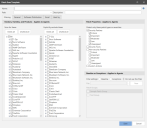Creating or Editing a Patch Scan Template
To work with a patch scan template, do one of the following:
- To create a new scan template, click New > Windows Patch > Patch Scan Template.
- To edit an existing scan template, in the Patch Scan Templates list in the navigation pane, click the patch scan template name.
This will display the Patch Scan Template dialog.
TIP: To speed the template creation process, copy an existing template that is similar to the one you want to create. The contents of the copied template will be populated in the new Patch Scan Template dialog and you can simply modify the appropriate items. You copy an existing template by right-clicking the template name in the Patch Scan Templates list and then selecting Copy.
The Patch Scan Template dialog contains several tabs that collectively define the characteristics of a particular scan template.
|
Field |
Description |
|---|---|
|
Name |
The name that you wish to assign to this scan template. |
|
Path |
This box is used to specify the folder path that this template will reside in within the Patch Scan Templates list in navigation pane. If you do not specify a path, the template will reside at the root level of the My Patch Scan Templates list. For more details, see Organizing Patch Scan Templates. |
|
Description |
A description of the template. |
|
Filtering tab |
There are three different filters available on this tab.
TIP: If you want to exclude a small number of items, the recommendation is to include all items in the Scan for list and then use the Explicitly exclude list to exclude the desired items. This works because items in the Explicitly exclude list override items in the Scan for list. Another option is to use just the Scan for list and clear the check boxes of the items you want to exclude, but this is often more time consuming and prone to error. The Vendors, Families, and Products filter and the Patch Properties filter are unavailable when Baseline is selected. The Software distribution check box on the Software Distribution tab will also be ignored. Be careful when using the Exceptions filter. If you exclude a patch that replaces another patch, the program will now scan for the replaced patch. This is done on purpose to avoid any unintentional vulnerabilities. If the intended consequence of excluding a patch is to not automatically deploy it or the related patches, then all the patches in the chain of replaced patches must also be excluded. |
|
General tab |
The following option applies only to the console, not to agents that may also be using this template. |
|
Software Distribution tab |
This tab enables you to specify if you want to scan for free third-party products that can be deployed by Security Controls. If you enable the Software distribution check box, the available third-party products will be included in the Patch Missing list of the scan results. Use the vertical scroll bar to view the complete list of third-party products supported by Security Controls. If you enable the Software distribution check box, a confirmation dialog will be displayed. This is to ensure that you are enabling the check box on purpose and not inadvertently scanning for and deploying third-party applications. The products that will be displayed are those that are available for the operating system being used on the scanned machine. If you want to include or exclude reporting on a particular product, specify that product in the Vendors, Families, and Products filter on the Filtering tab. |
|
Email tab |
This tab applies only to agentless scans initiated from the console; it does not apply to agents that may also be using this template. This tab enables you to specify which reports should be automatically sent and to whom the reports should get sent. The specified reports will be sent when a scan using this template is completed. There are many different reports that can get sent. To understand what a particular report contains, click on the report in the list and view its description immediately below the list. To specify which reports should be automatically sent and to whom they should be sent: New templates must be saved before you can perform these steps.
|
|
Used by tab |
This tab shows you the Favorites and agent policies that are currently using this scan template. This is important to know if you are considering modifying the template, as it tells you what other areas of the program are affected. |