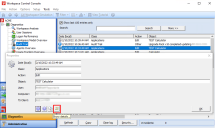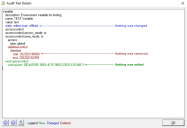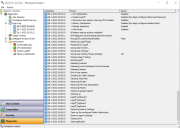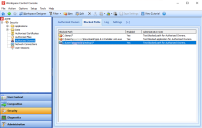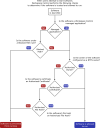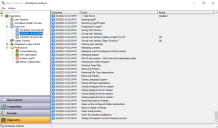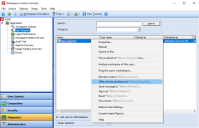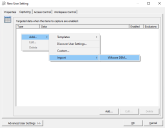This is not the latest version of Ivanti Workspace Control documentation.View available documentation.
Workspace Control 2022.2 (10.9.0.0)
This section includes new features, compatibility updates and improvements from previous Workspace Control versions, starting with Workspace Control 2022.1 version 10.8.10.0 and up to the current version 2022.2 (10.9.0.0).
What's New
Ivanti Ideas Feature Requests
The following user requests have been addressed in this version of Workspace Control:
The Audit Trail now displays details regarding configuration changes made to the Workspace Control environment. For example, when new environment variables or managed applications are created, when the configuration of an already existing Workspace Container is modified, or when deleting Website Rules. These changes are shown in different colors depending on their nature.
Audit Trail details are found in the Workspace Control Console, under Diagnostics > Audit Trail. Open an entry by double-clicking on it. In the Properties window, select Show details.
In the Audit Trail Details window, newly added items or settings are displayed using green text. Settings that have been changed are displayed using blue text and their previous value is shown in parentheses. Removed items or settings are displayed using red text.
From the Audit Trail Details window, export the item's previous configuration to a Building Block by selecting Export original configuration to building block  . A previous configuration is the configuration that was before the changes currently listed in the Audit Trails Details window were made.
. A previous configuration is the configuration that was before the changes currently listed in the Audit Trails Details window were made.
This feature request can be found on Ivanti Ideas.
User session event logs now show logoff events. When the Workspace Control managed session is closed on a Workspace Control Agent, the events associated with the session logoff process are written to the event log for that session.
Event logs are found in the Workspace Control Console, under Diagnostics > User Sessions. The right-side pane displays on overview of the currently active Workspace Control managed user sessions. Open a user session by double-clicking on it. In the Workspace Analysis window for the selected user session, navigate to Diagnostics > Event Log and select a log.
This feature request can be found on Ivanti Ideas.
New Enhancements and Improvements
The following enhancements and/or improvements are part of this version of Workspace Control:
Authorized Owners increases the security of your Workspace Control environment by not allowing untrusted software to run. Untrusted software is software that is not installed by company authorized entities, such as administrators or automation accounts.
The Authorized Owners feature was enhanced with the following capabilities:
-
Blocked Paths — you can now configure rules to block software to launch from specific file paths.
Workspace Control managed applications are excluded from Blocked Paths rules, if end-users are authorized to start them.
-
Improved authorization checks — Workspace Control now verifies if software is allowed to run by performing the following authorization checks:
-
Managed application — Workspace Control checks if the software is a Workspace Control managed application.
-
Blocked Paths — Workspace Control checks if the software is found in any configured blocked paths.
-
Authorized Owners — Workspace Control checks if the file owner of the software matches the configured NTFS owners.
-
Authorized Certificates — Workspace Control checks if the software's certificate matches any rules configured under the Authorized Certificates node.
-
Authorized Hashes — Workspace Control checks if the software file hash matches any known authorized file hashes.
-
-
Log — shows what software Workspace Control prevented from running.
For more details on the Authorized Owners feature, see the Workspace Control Administration Guide.
When starting the Workspace Control Console, any Workspace Container exceptions configured under Access Balancing are automatically removed and the Access Balancing feature is set to disabled. In previous versions of the Workspace Control Console, the Access Balancing feature is found under Administration > Performance > Access Balancing.
Access Balancing has been deprecated and will be removed from the Workspace Control Console in a future version of the product. The logon information previously available under the Access Balancing node can now be found under the Diagnostics > Logon Performance node. For more details, see the Workspace Control Administration Guide.
The Ivanti Neurons for Edge Intelligence integration was removed from Workspace Control. The integration is no longer present in the Workspace Control Console and previous Neurons for Edge Intelligence configurations are removed. Ivanti Neurons Tenants are deactivated and Ivanti Neurons Agents are automatically removed 90 days later.
To manually remove Ivanti Neurons Agent, open a command prompt with administrator privileges and run the following command to trigger the uninstall of the Agent:
<Ivanti Neurons Agent file path>\STAgentManagement.exe -uninstall
If you installed the Ivanti Neurons Agent using the default installation path, the command is:
C:\Program Files\Ivanti\Ivanti Cloud Agent\STAgentManagement.exe -uninstall
If you installed the Ivanti Neurons Agent not using the default installation path, the installation directory is stored in Windows registry under the following registry key:
HKEY_LOCAL_MACHINE\SOFTWARE\Ivanti\Ivanti Cloud Agent\Agent\InstallDir
With the removal of the Neurons for Edge Intelligence integration, the size of Workspace Control installation MSI files is now reduced approximately by half. For example, the Ivanti Workspace Control Auto Upgrade Pack MSI file is now around 63 MB, instead of 155 MB.
User session event logs show logoff events. When the Workspace Control managed session is closed on a Workspace Control Agent, the events associated with the session logoff process are written to the event log for that session.
Text improvements have been made to the logoff events presented in Event Logs, providing a clearer understanding of the actions occurring during session logoff.
Event logs are found in the Workspace Control Console, under Diagnostics > User Sessions. The right-side pane displays on overview of the currently active Workspace Control managed user sessions. Open a user session by double-clicking on it. In the Workspace Analysis window for the selected user session, navigate to Diagnostics > Event Log and select a log.
Logon Performance displays statistics regarding Workspace Control session logons. If the feature is enabled, Workspace Control Agents send logon information to the Datastore when a Workspace Control managed session is started. The feature is found in the Workspace Control Console, under Diagnostics > Logon Performance.
Logon performance information can now be exported to a CSV file, either using the Workspace Control Console, or using the pwrtech command line. For more details, see the Workspace Control Administration Guide.
In the Workspace Control Console, under Administration > Relay Servers, you can configure the default behavior of Relay Servers and you can see what Relay Servers are installed and connected to the current Workspace Control environment.
Relay Server information found under the Relay Servers tab can now be exported to a CSV file. For more details, see the Workspace Control Administration Guide.
Datastore maintenance must be performed at regular intervals. This default maintenance allows you to remove references in the Datastore, to remove users that no longer exist, to check license locks and to clean up or clear log files. Datastore maintenance can be done from the Workspace Control Console, under Administration > Maintenance.
The results for the following maintenance tasks can now be exported as TXT files:
-
Search for non-existing users
-
Verify SIDs for groups and users
For more details, see the Workspace Control Administration Guide.
In the latest versions of the Microsoft operating systems, the feature Fast Connect might not work as expected. In multi-tenant environments, this can result in the locking of the User Accounts. This is resolved by configuring the AddDeferFlagsDuringFastConnect registry setting.
Create the following string value to set the value of the DeferFlags registry setting to 4 during session sign-in. This applies only to mapped drives configured with the Fast Connect option.
|
Key |
HKEY_LOCAL_MACHINE\SOFTWARE\WOW6432Node\RES\Workspace Manager |
|
Value |
AddDeferFlagsDuringFastConnect |
|
Type |
REG_SZ |
|
Data |
Yes |
For more details, see the Workspace Control Administration Guide.
Minor translation improvements were made to the Workspace Control Console for the following languages:
-
Danish
-
Dutch
-
German
The default name of the RESTracelog log file was changed to IWCTracelog. The default name can be changed to something else, as desired by the Workspace Control administrator.
Compatibility Updates
The following compatibility updates are part of this version of Workspace Control:
The Offer remote assistance option is now compatible with user sessions running on Microsoft Windows Server 2019 or higher. An offer remote assistance request is redirected to the session directly instead of showing a user or session selection window.
The Offer remote assistance option is found in the Workspace Control Console, under Diagnostics > User Sessions. In the right-side pane, right-click on a user session and select Offer remote assistance to option from the context-menu.
The option is available only when the Microsoft Remote Assistance integration is enabled. For more details on Microsoft Remote Assistance, see the Workspace Control Administration Guide.
In the Workspace Control Console, under Composition > User Settings, administrators can create user settings by importing Flex configuration INI files created by VMware Dynamic Environment Manager (DEM).
The Flex Profile Kit option was enhanced and renamed to VMware DEM. The option is found in the New/Edit User Setting window, under the Capturing tab. Select Add > Import > VMware DEM and import the Flex configuration INI file.
For more details, see the Workspace Control Administration Guide.
Bug Fixes
The following customer support issues have been resolved in this release:
| Problem ID | Title |
|
Internal finding |
After upgrading to Workspace Control 2021.2 version 10.7.10.0 or higher, the Object column of the Audit Trail did not show details for events where the Website Security setting was changed. Website Security is configured in the Workspace Control Console, under Security > Applications > Websites > Settings tab. |
|
Internal finding |
Sometimes, when the Cloud Relay feature is first enabled, or disabled and then re-enabled, the following error may occur after receiving the Ivanti Cloud Relay has been enabled confirmation message: Failed to retrieve account settings. After navigating to another node and then back to the Administration > Cloud Relay node, everything works as expected. |
|
Internal finding |
After running the Workspace Control installer, the installation wizard returns the following error: fysnCopyFile; Copy failed - The system cannot find the path specified. This results in not backing up the MSI install file to the C:\Windows\Installer folder. However, the error did not prevent the installation of Workspace Control to successfully complete. |
|
Internal finding |
Sometimes, refreshing the icon for existing UWP applications configured as Workspace Control managed applications results in the following pwrtech.exe errors: (9) Subscript out of range and (91) Object variable or With block variable not set. The Refresh Icon |
|
Internal finding |
After upgrading to Workspace Control 2022.1 version 10.8.20.0, when creating a new UWP managed application, the following pwrtech.exe error occurs when attempting to configure the UWP Package option in the Edit application window: (5) Invalid procedure call or argument. UWP applications are configured as Workspace Control managed applications in the Workspace Control Console, under Composition > Applications > Start Menu tab. |
|
Internal finding |
After upgrading to Workspace Control 2022.1 version 10.8.20.0, an unnecessary column was shown in the Workspace Control Console, under Administration > Agents > Agents tab. |
|
Internal finding |
After enabling Authorized Owners, the feature ignored Access Control settings, resulting in applications blocked by Access Control to be started. The Authorized Owners feature is configured in the Workspace Control Console, under Security > Authorized Owners. |
|
Internal finding |
Selecting Search or Properties for log entries in the Log tab of the Authorized Owners feature resulted in the following pwrtech.exe error: frmTech.tmrGo.Timer - (438) Object doesn't support this property or method. The Authorized Owners feature is found in the Workspace Control Console, under Security > Authorized Owners. |
|
Internal finding |
Sometimes, searching through Authorized Owners logs did not work correctly. The Authorized Owners logs are found in the Workspace Control Console, under Security > Authorized Owners > Log tab. |
|
Internal finding |
Selecting the OK button did not close the Blocked Path window if no changes were made to an existing Authorized Owners blocked path. The Authorized Owners feature is found in the Workspace Control Console, under Security > Authorized Owners. |
|
77998 |
Sometimes, when using Citrix Published Applications managed by Workspace Control, the application window can take focus or start blinking. This occurs in Workspace Control managed sessions. More details in the following KB article. |
|
86109 |
User settings synchronization does not start when User Settings caching is set to Cache locally at sign-in, during the session, and at sign-out, unless otherwise specified, and the UserSettingsSyncIntervalOnly registry setting is configured. User Setting caching is configured in the Workspace Control Console, under Composition > User Settings > Settings tab. More details in the following KB article. |
|
86995 |
Shutting down Workspace Control managed sessions running on Microsoft Windows 10 sometimes, under rare circumstances, results in a restart instead. More details in the following KB article. |
|
87223 |
After upgrading to Workspace Control 2021.1 version 10.6.40.0 or higher, changes to the icon size of desktop items are not saved between Workspace Control managed sessions. In the Workspace Control Console, under Composition > User Settings, the following template is used to capture and restore desktop icon size settings: Windows > 10/2016/2019 > Control Panel > Desktop and Start Menu Layout. More details in the following KB article. |
|
87546 |
The Workspace Control Console becomes unresponsive after modifying Printers settings. This occurs when navigating to another node and you are prompted to save the changes first. Printer settings are found in the Workspace Control Console, under Composition > Actions By Type > Printers. More details in the following KB article. |
|
87821 |
Sometimes, if a USB device is present during Workspace Control managed sessions, then a Workspace Control session reconnect becomes unresponsive after disconnecting the session. More details in the following KB article. |
|
87847 |
After upgrading to Workspace Control version 10.5.40.0 or higher, the Rename group or user option does not work in the Microsoft Profile Containers integration. This occurs when an Active Directory group used as Access Control in Microsoft Profile Containers is renamed under the Directory Services node. The feature is found in the Workspace Control Console, under Setup > Integration > Microsoft Profile Containers. More details in the following KB article. |
|
88230 |
Sometimes, after upgrading to Workspace Control 2021.1 version 10.6.40.0 or higher, Windows taskbar icons are not shown after sign-in. This occurs in Workspace Control managed sessions running on Microsoft Windows 10. More details in the following KB article. |
|
88337 |
After upgrading to Workspace Control 2021.2 version 10.7.0.0 or higher, Windows Notification Center settings are not saved when the Lockdown and Behavior feature is enabled. This occurs when using a clean Windows profile on Microsoft Windows 10 build 20H2 or higher. The Lockdown and Behavior feature is found in the Workspace Control Console, under Composition > Desktop > Lockdown and Behavior. More details in the following KB article. |
|
88362 |
When an E-mail Setting is used to provide e-mail configuration for Microsoft Outlook, starting a Workspace Control managed instance of Outlook in a Workspace Control managed session, results in the following SetMAPI error: Access to path: C:\users\%USERNAME%\AppData\Local\RES\WM\Session#\pwmXXXX.tmp has been denied. More details in the following KB article. |
|
88407 |
Sometimes, the Workspace Control Agent cache is not updated immediately, if configured, on machines running Remote Desktop Services 2019. The Agent cache update interval is configured using Update agent cache on change, found in the Workspace Control Console, under Administration > Agents > Settings tab. More details in the following KB article. |
|
88478 |
When running Workspace Control 2021.2 version 10.7.30.2 on Microsoft Windows Server 2019 or higher, opening Workspace Control managed applications triggers two error messages relating to UwpApplicationManager. Workspace Control managed applications are found in the Workspace Control Console, under Composition > Applications. More details in the following KB article. |
|
88489 |
After upgrading to Workspace Control 2021.1 version 10.6.30.2 or higher, Workspace Control File Types associations are applied during user sign-in, but are then overwritten by the operating system which applies its default file associations. More details in the following KB article. |
|
88540 |
After upgrading to Workspace Control 2021.1 version 10.6.20.0 or higher, triggering a Relay Server Force Cache Update results in the following error: Failed to force cache update on these Workspace Control Relay Servers: <name of Relay Server>. More details in the following KB article. |
|
88606 |
After upgrading to Workspace Control 2022.1 version 10.8.0.0, not all translations are applied in Workspace Preferences or Printing Preferences. These settings are found in end-user sessions, in the Start Menu, under Workspace Control settings. More details in the following KB article. |
|
88689 |
After upgrading to Workspace Control 2021.1 version 10.6.40.0 or higher, when creating or editing Workspace Control managed applications, it takes several seconds for the Edit Application window to display. Workspace Control managed applications are found in the Workspace Control Console, under Composition > Applications. More details in the following KB article. |
|
88732 |
After upgrading to Workspace Control 2020.0 version 10.5.20.0 or higher, if the Citrix Receiver is configured for two or more Citrix Sites, then Citrix Published Applications cannot be enumerated for the second site onward when Citrix StoreBrowse is used. More details in the following KB article. |
|
88777 |
Citrix Published Applications set to Autolaunch at session start trigger several errors during session logon, followed by the logoff of the Workspace Control managed session. Autolaunch at session start is configured under Properties > Settings tab when editing application properties. More details in the following KB article. |
|
88845 |
After upgrading to Workspace Control 2021.2 version 10.7.20.0 or higher, the Bypass Composer window is no longer available after added Active Directory groups exceed 1024 characters in total length. The Bypass Composer for accounts and groups option is found in the Workspace Control Console, under Setup > Advanced Settings > Settings tab. More details in the following KB article. |
|
88901 |
After upgrading to Workspace Control 2021.2 version 10.7.20.0 or higher, starting the Workspace Control Console results in longer loading times when Workspace Control is configured with any other language than English. This also occurs when opening the Edit application window when modifying a Workspace Control managed application. More details in the following KB article. |
|
89069 |
After upgrading to Workspace Control 2021.1 version 10.6.0.0 or higher, the Microsoft Windows Firewall drops unwanted traffic, mostly on IP addresses related to Microsoft. This occurs when the Windows Firewall is enabled for Domain networks, and Network Connection Security is also enabled in the Workspace Control Console, under Security > Network Connections > Settings tab. More details in the following KB article. |
|
89102 |
Sometimes, when Intel Hyper-threading is enabled on a machine running a Workspace Control managed session, starting Workspace Control managed applications results in longer loading times. More details in the following KB article. |
|
89170 |
After upgrading to Workspace Control Core 2021.2 version 10.7.20.0 or higher and submitting information using the Workspace Control Core License Wizard, registration fails and the following error is displayed: Website Status code 'Registration limit, lease use different email address'. More details in the following KB article. |
|
89333 |
After upgrading to Workspace Control 2021.2 version 10.7.20.0 or higher, using the Test button for Notification Types results in the following wmedit.exe error: frmEditAlertType.cmdTest_Click - (91) Object variable or With block variable not set. Notification Types are configured in the Workspace Control Console, under Setup > Integration > Alerting > Notification Types tab. More details in the following KB article |
|
89345 |
Ivanti Automation integration configuration settings are not saved and the following pwrtech.exe error occurs: frmWisdomSet.SaveSetting - (91) Object variable or Write block variable not set. This happens when the Ivanti Automation integration is enabled in the Workspace Control Console, under Setup > Integration > Ivanti Products > Automation > Settings tab. More details in the following KB article |
|
89348 |
After upgrading to Workspace Control 2022.1 version 10.8.20.0, if the language used in the Workspace Control Console is set to Dutch, the Enabled option does not display correctly when configuring an authorized owner. Authorized owners are configured in the Workspace Control Console, under Security > Authorized Owners > Authorized Owners tab. |
|
89394 |
After upgrading to Workspace Control 2022.1 version 10.8.0.0, Workspace Preferences are displayed in English regardless of the configured Workspace Control language in user sessions. The Workspace Preferences language is configured under Options > Language. Select the desired language from the available options in the drop-down menu and select Apply new settings now. More details in the following KB article |
|
89432 |
After upgrading to Workspace Control 2021.2 version 10.6.20.0 or higher, forcibly rebuilding the Workspace Control Agent cache takes longer than expected. More details in the following KB article |
|
89468 |
After upgrading to Workspace Control 2021.2 version 10.7.20.0 or higher, configuring any other language than English for the Ivanti Start Menu does not function. This occurs when running Workspace Control on Microsoft Windows Server 2012 R2. More details in the following KB article |
|
89496 |
When using Workspace Control 2021.2 version 10.7.20.0 or higher, $ADInfo fields are not displayed in Microsoft Outlook Signatures when special characters are used. Outlook Signatures are configured in the Workspace Control Console, under Composition > Applications > E-mail Settings, in the New E-mail Setting window, under Properties > Services and features > Outlook Signature. More details in the following KB article |
|
89497 |
Sometimes, after upgrading from Workspace Control 2021.2 version 10.7.20.0 to Workspace Control 2022.1 version 10.8.20.0, the following pfwsmgr.exe error occurs: dicProcessInfo.CheckHandles -2146233079. The error is visible in the Workspace Control Console, under Diagnostics > Errors. More details in the following KB article |
|
89500 |
Sometimes, after upgrading to Workspace Control 2022.1 version 10.8.20.0 on a machine running Microsoft Windows Server 2016, the following error appears when editing non-UWP Workspace Control managed applications: RES.WorkspaceManager.ConsoleHelpers has stopped working. Managed applications are found in the Workspace Control Console, under Composition > Applications > Start Menu tab. More details in the following KB article |
|
89503 |
The Cache interval during session is not configurable when the Workspace Control Console language is set to any other option than English or Dutch. The Cache interval during session option is configurable only when User Settings caching is set to Cache locally at logon, during the session, and at logoff, unless otherwise specified in the Workspace Control Console, under Composition > User Settings > Settings tab. More details in the following KB article |
|
89606 |
After upgrading to Workspace Control 2021.1 version 10.6.30.2 or higher, when logging into Workspace Control managed sessions on machines running Microsoft Windows Server 2016, the following error occurs: modRun.gysnAppAuthenticated method not found: System String Windows ApplicationModel Core AppListEntry. More details in the following KB article |