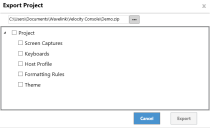This page refers to an older version of the product.View the current version of the User Guide.
Importing and Exporting a Project
You can import and export an entire project or parts of it from the Velocity Console and integrate them into other projects as needed.
You can import and export the following elements of a project:
• The entire project
• Screen Captures
• Keyboards
• Host Profile
• Formatting Rules
• Theme
To export a project:
1 Click the Export button.
The project saves and the Export Project dialog appears.
2 Click the Browse button and specify a file destination, including the desired file name.
3 Click Save.
4 Select what parts of the project you want to export. To export the entire project, select the Project option.
5 Click Export.
The project exports to your selected destination as a .zip file.
To import a project:
1 Click the Import button.
The project saves and the Import Project dialog appears.
2 Click the Browse button and select the desired project's .zip file for importing.
3 Click Open.
4 Select what parts of the project you want to import into your existing project. To import the entire project, select the Project option.
5 Click Import.
6 The contents of the .zip file are imported into your open project.
This page refers to an older version of the product.View the current version of the User Guide.
The topic was:
Inaccurate
Incomplete
Not what I expected
Other