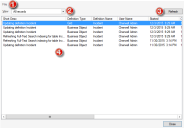View the Business Object Publish Log
Use the Business Object Publish Log to view detailed information about definitions associated with a particular Business Object that have been published to your system (using a Blueprint).
The Business Object Publish Log is similar to the Blueprint Publish Log, except that it only shows changes that were made to a particular Business Object within one or more Blueprints.
The log tracks the following details in a Grid:
- A short description of the change made to a Business Object's definitions when the Blueprint was published.
- Type (ex: Form) and name (ex: Incident) of the Business Object definitions that were changed.
- User Name of the person who published the Blueprint.
- Dates/times that the Blueprint publish was initiated and completed.
- Scope of the Business Object definition, as well as the scope owner (if applicable).
- User-defined name of the Blueprint file (.bp) in which the Business Object changes were published.
- Business Object association (the name of the Business Object for which you are viewing the Publish Log).
- The view (ex: Portal Default) that the Business Object changes apply to (if applicable).
- The path where the Blueprint files were saved (if applicable).
The Business Object Publish Log can be opened from the Object Manager within a Blueprint.
To open the Business Object Publish Log:
- In the CSM Administrator main window, click the Blueprints category, and then click the Create a New Blueprint task.
If working on a saved Blueprint, open the existing Blueprint.
The Blueprint Editor opens, showing the Object Manager in its Main Pane. The Object Manager lists the existing Business Objects.
- Click a Business Object in the Object tree, and then click the View Publish Log task in the Structure area.
The Publish Log opens for the selected Business Object.
- Menu Bar. Click the File menu to perform the following operations:
- Clear Log: Select this option to clear all entries in the log, or to clear all entries prior to a specified date.
- Export: Select this option to export the Grid of Publish Log data to a file.
- Print: Select this option to print the Grid of Publish Log data.
- Close: Select this option to close the Publish Log window.
You can also select Clear Log, Export, and Print in a context menu by right-clicking an item in the Publish Log.
- Toolbar: Shows the View drop-down, which is how the Publish Log is filtered.
- All Records: Shows everything related to a Business Object that was published in a Blueprint.
- Definition Type: Shows all Business Object definitions of a particular type (ex: Form). When selecting this option, a Definition drop-down is displayed on the toolbar, and then select a definition type.
- Only Definition Changes: Shows only the Business Object definitions that were changed by a published Blueprint.
- Particular User: Shows the Business Object definitions that were published by a particular User. When selecting this option, a User drop-down is displayed on the toolbar, and then select a User.
- View: Shows the Business Object definitions that apply to a particular View (ex: Default). When selecting this option, a View drop-down is displayed on the toolbar, and then select a View.
- Refresh: Click this button to refresh the data in the Publish Log.
- Main Pane: Displays the Grid of Publish Log data, filtered by View.