Cherwell Knowledge-Centered Support mApp Solution 1.1
The Cherwell Knowledge-Centered Support (CKCS) mApp® Solution provides functionality that allows users to integrate KCS® Management as part of the support process.
Platform version requirements: Tested on CSM 9.7.0 — 10.2.0.
Content version requirements: Tested on 9.7.x — 10.0.0; this mApp Solution may or may not be compatible with content versions earlier than CSM 9.7.x, but as with all but as with all mApp Solutions, be sure to test it on your customized system.
Prerequisites: CSM email must be configured for Approval functionality to work properly. See About CSM Email and Configuring Email Accounts.
If you have 10.2.0 content, ensure you apply the following workarounds to publish the mApp Solution application successfully:
- Incident Business Object: The IncidentService Index in the Business Object Properties is missing the Service RecID field from the Columns list. To add the field, reselect the Service RecID, and then scan and publish your Blueprint.
Overview
The mApp Solution is configured by defining Knowledge Mapping, Incident form controls, Incident form arrangements, the Portal search, usage and rating calculations, security rights, and the new CKCS dashboard. After you configure the mApp Solution, users can create, edit, and publish CKCS articles. The functionality available to users is defined by the roles they are assigned.
This mApp Solution includes multiple features, including Business Objects (example: CKCS Article and CKCS Role), saved search (example: All Approved CKCS Articles and Draft CKCS Articles), and One-Step™ Actions (example: Fix it and Publish to Web). See About Business Objects and About One-Step Actions.
The following graphic shows the detailed workflow provided with the
mApp Solution:
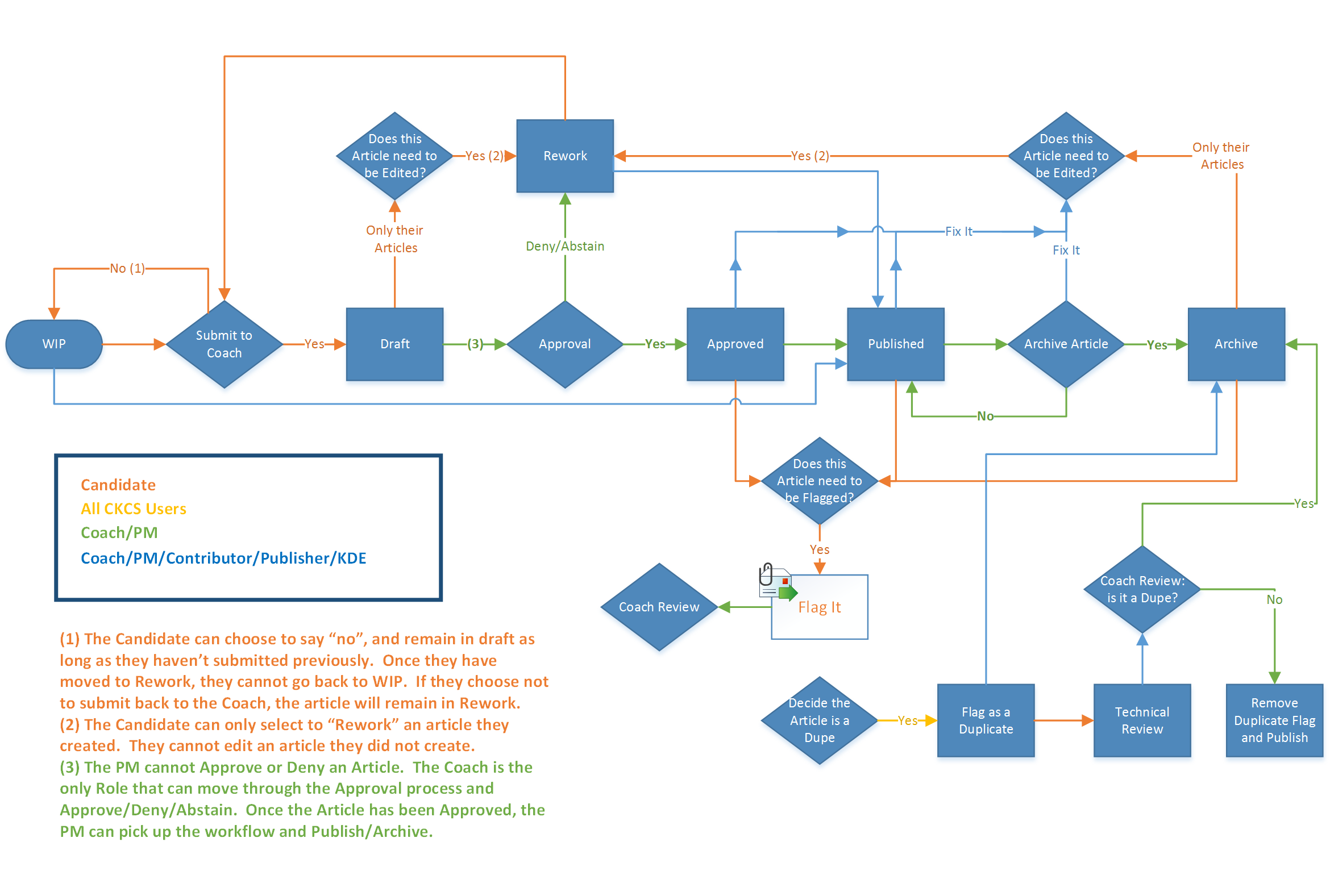
The mApp Solution includes the following items:
| Item Category | Item | Typical Merge Action |
|
Business Object |
CKCS AQI Status, CKCS Article, CKCS Article Quality Index, CKCS Article Status, CKCS Article Type, CKCS Article Version History, CKCS Role, CKCS Use, IncidentLinksCKCS, Yes/No | Import |
| Incident, UserInfo | Merge | |
| Counter | CKCS Article ID | Import |
| Image | CKCS Icon_CKCS Article, CKCS Icon_CKCS Article Quality Index, CKCS Icon_CKCS Article Version History, CKCS Icon_CKCS Lookup Tables, CKCS Icon_Fix It, CKCS Icon_Fix It Disabled, CKCS Icon_Flag It, CKCS Icon_Flag It Disabled, CKCS Icon_Portal Banner, CKCS Icon_Publish, CKCS Icon_Publish Disabled, CKCS Icon_Rework, CKCS Icon_Rework Disabled, CKCS Icon_Submit to Coach, CKCS Icon_Submit to Coach Disabled | Import |
| Knowledge Source | CKCS Articles | Import |
| Dashboard | CKCS Overview | Import |
| Widget | Article Distribution, Articles by Creator, Articles Created in the Last Month, Articles Referenced, Date Filter, Number of Approved CKCS Articles, Number of Archived CKCS Articles, Number of Draft CKCS Articles, Number of Published CKCS Articles, Number of Rework CKCS Articles, Number of Technical Review CKCS Articles, Number of WIP CKCS Articles, Scored Articles, Solved Count | Import |
| CKCS Articles Needing My Approval or Review, CKCS Articles Referenced at Least 5 Times | Overwrite | |
| Automation Process | CKCS Article Approval Process | Import |
| One-Step | Numerous | Import |
| Stored Expression | CKCS Reference Count, CKCS Solved Count, Clear Edit State, Disable Field, Edit States, Edit State Calculation, Form Selector, Increase Article Version, Increase Referenced Count, Increase Solved Count | Import |
| Stored Query | Numerous | Import |
| Stored Value | Candidate Name - Flag It, Candidate Name - Set as Dupe, CKCS Article, CKCS Article ID, Incident, Incident Rec ID, Select an Analyst, temp_CKCSRelationshipReload | Import |
|
||
Apply the mApp Solution
Follow these steps to download and apply the mApp Solution:
- Review the recommendations and considerations for applying mApp Solutions. For more information, see Considerations for Applying mApp Solutions.
- Extract the mApp Solution .zip file to a location that can be accessed by CSM.
- In CSM Administrator, use the Apply mApp Wizard to apply the mApp Solution. For more information, see Apply a mApp Solution. Select the topic that matches your version of CSM.
Configure the mApp Solution
Follow these steps to configure the mApp Solution:
Use the mApp Solution in the CSM Desktop Client
There are multiple ways to use the mApp Solution functionality, including:
Revision History
| mApp Version | Platform Version Requirements | Content Version Requirements | Prerequisites |
|---|---|---|---|
| 1.0 | Tested on 9.0.1. | Tested on 8.2.0; configurations required for content versions 9.6.x — 9.7.0. | CSM email must be configured for Approval functionality to work properly. |
| 1.1 | Tested on 9.7.0 — 10.2.0. | Tested on 9.7.x — 10.0.0; this mApp Solution may or may not be compatible with content versions earlier than 9.7.x, but as with all but as with all mApp Solutions, be sure to test it on your customized system. | CSM email must be configured for Approval functionality to work
properly.
If you have 10.2.0 content, ensure you apply the following workarounds:
|