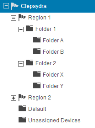Avalanche powered by Wavelink
This page refers to an older version of the product.View the current version of the User Guide.
Editing Exclusions
When you apply profiles to a folder, the Avalanche Console applies the configurations to all nested folders within that folder. That profile is considered an inherited profile. However, you can exclude an inherited profile from a folder.
For example:
When a profile is applied at Clepsydra, it is also applied to all sub-folders. However, if it is excluded at Folder 1, the profile will also be excluded from Folder A and Folder B.
When a profile has been excluded from a parent folder, you can allow a sub-folder to apply it. Using the above example, you could reapply a profile to Folder B that has been excluded at Folder 1. (It would still be excluded at Folder A.)
To exclude an inherited profile:
1.Navigate to the folder where you want to exclude a profile and click the Profiles tab.
2.In the Applied Profiles panel, locate the profile you want to exclude and click Included in the Excluded column for that profile.
The status of the profile changes from Included to Excluded and the profile information is grayed out.
3.To reapply an excluded profile, click Excluded in the Applied Profiles panel.
This page refers to an older version of the product.View the current version of the User Guide.
The topic was:
Inaccurate
Incomplete
Not what I expected
Other
Copyright © 2017, Ivanti. All rights reserved.