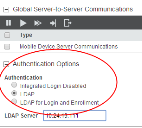Avalanche powered by Wavelink
This page refers to an older version of the product.View the current version of the User Guide.
Configuring Integrated Logon
Avalanche allows Console users to log in to the Avalanche Console using the same information they use to log in to the network (with an LDAP/Active Directory server). It is disabled by default, but can be enabled through the Avalanche Console. When you select to use Windows Active Directory or an LDAP server, users are authenticated using standard LDAP APIs.
With integrated logon, users with network usernames can log on to the Avalanche Console as Normal users. These accounts will not have any permissions assigned to them until an administrator configures permissions for each user. When an LDAP or Active Directory user logs in for the first time, Avalanche creates a user account for them that can then be assigned permissions and added to groups.
If you have configured custom user accounts through the Avalanche Console and then enable the integrated logon feature, those users configured in the Console will not be allowed to access the Console. The only users allowed to access the Console will be those that can be authenticated through integrated logon.
The default amcadmin account will always be able to log in with or without integrated logon enabled.
To enable integrated logon:
1.Click Tools > System Settings.
2.In the Authentication Options section, select from the following options:
•Enable the Integrated Login Disabled option if you want to disable it.
•Enable the LDAP option and then type the address of the LDAP server in the text box. This allows Avalanche Console users to log in to the Console using their LDAP credentials.
•Enable the LDAP for Login and Enrollment option. Provide the address for the servers and account credentials in the text boxes that appear when the option is selected. This allows Console users to log in to the Console using their LDAP credentials, and device users can enroll using LDAP credentials. This option requires LANDESK Mobility Manager 9.5.
3.Click Save.
4.Log out of the Console.
Avalanche is now configured to recognized authenticated system users.
This page refers to an older version of the product.View the current version of the User Guide.
The topic was:
Inaccurate
Incomplete
Not what I expected
Other
Copyright © 2017, Ivanti. All rights reserved.