Avalanche powered by Wavelink
This page refers to an older version of the product.View the current version of the User Guide.
Remote Control Settings in a Mobile Device Profile
Configure Remote Control settings for an AIDC device by using a mobile device profile. The profile allows you to configure the following options for the Remote Control client:
|
Connection Type |
The method the device should use to connect to the Remote Control Server. |
|
Server Address |
The IP address or DNS name of the Remote Control server. |
|
Server Port |
The port the Remote Control server listens on for device connections. |
|
Server ID |
An identifying name for a Remote Control server. |
|
Connection Policy |
Select how Remote Control notifies the mobile device user that Remote Control is establishing a connection. Silent indicates that the user will not be notified. Notify indicates that the user will see a text window on his device letting him know that a connection has been established. Prompt-Allow will provide the user with a prompt to allow or deny the connection. If the user does not respond, the connection will be allowed. Prompt-Deny will provide the user with a prompt to allow or deny the connection. If the user does not respond, the connection will be denied. |
|
Policy Time |
The length of time that the notification or prompt will be displayed. If you selected Prompt-Allow or Prompt-Deny, this is the number of seconds Remote Control will wait before establishing or denying the session. |
|
Log Level |
This is for the client log stored on the device. Logging levels include: Critical. Indicates errors that cause Remote Control to fail to start. Error. Indicates errors that are caused by configuration and/or communication problems. Informational. Documents the flow of operation. Warning. Indicates possible operational problems. Debug. Used to diagnose program malfunctions or communication problems. |
|
Maximum Size |
Configure the maximum size that the log file can reach before creating a new log file. New log files do not override previous log files. |
|
Password |
When a password is set, the users are required to provide the password before they can connect to a remote device. |
|
Client Sleep While Connected |
Allows the mobile device to enter sleep mode while connected to Remote Control. If you do not enable this option, Remote Control will not allow the mobile device to enter sleep mode while connected. |
|
Allow Client Configuration |
Grants client configuration control to the mobile device user. This allows the user to configure the Remote Control client from the mobile device. When the mobile device user has configuration control, any changes you make in the Client Settings tab from the Remote Control Console will not deploy to the device. To regain Client Configuration setting control from the Remote Control Console, you must disable this option and redeploy the settings to the mobile device. |
|
Disable Client Exit |
When this option is enabled, the mobile device user cannot exit the Remote Control application. |
|
Client Pre‑connect to Server |
Configures the device to always pre-connect to the Remote Control Server. |
|
Client Connect on ActiveSync |
When this option is enabled, the device will attempt to connect to the server when it is cradled. |
|
Corporate Connection |
This determines if VPN or port forwarding will be used by the mobile device connecting to your server. •If this option is enabled, the mobile device uses a VPN connection to connect to the server. •If this option is disabled, the mobile device uses an Internet connection to connect to the server. |
|
Show Skin |
Displays a skin when you are connected to a device. When this option is enabled, select the skin you want to use from the drop-down menu. If you choose Autodetect, Remote Control will use device information to display the correct skin. |
When you configure Remote Control settings using a mobile device profile, the profile settings will override other Remote Control settings.
To configure Remote Control settings using a mobile device profile:
1.From the Profiles tab, click the name of the mobile device profile you want to configure.
The Mobile Device Profile Details page appears.
2.Enable the Manage Remote Control Settings option.
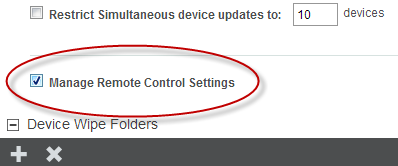
Mobile Device Profile Details
3.In the Remote Control Settings panel, configure the options as desired.
4.Save your changes.
This page refers to an older version of the product.View the current version of the User Guide.
The topic was:
Inaccurate
Incomplete
Not what I expected
Other
Copyright © 2017, Ivanti. All rights reserved.